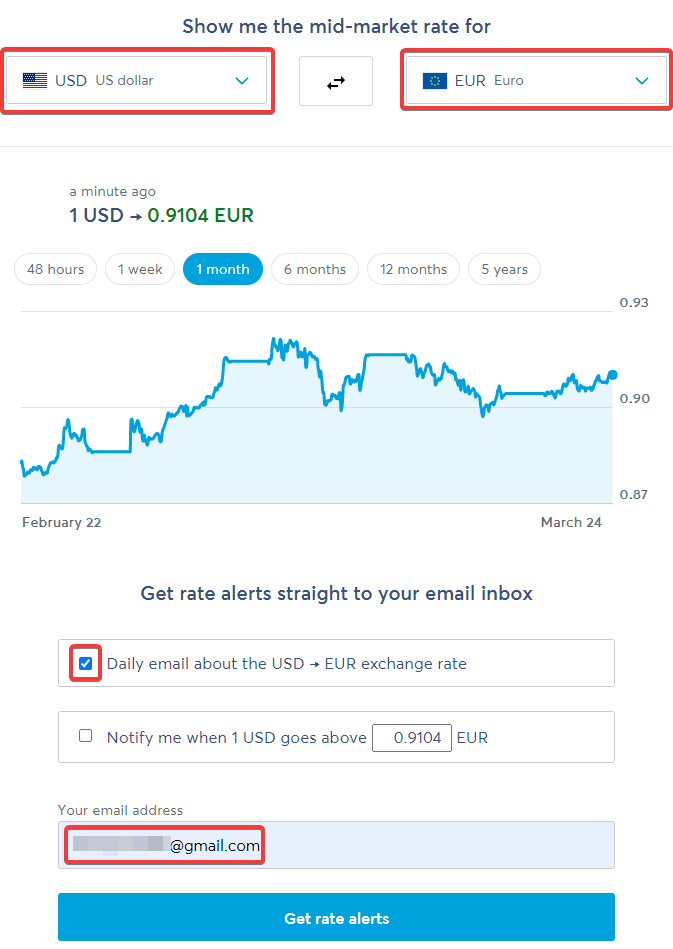本站搬家到GitHub了, 新網誌是 https://dennys.github.io/tw/doc/software/download-youtube-private-video/
前言
YouTube 預設是不能讓人下載影片的, 即使是你自己上傳的影片也是一樣. 然後我的影片大多都設成私人, 就更沒辦法用一堆線上工具下載了. 研究了一下兩年前曾被 GitHub 下架的 youtube-dl, 看來他支援下載私人影片 (不需要帳號密碼, 用 cookie).
工具準備
需要以下幾樣工具
- youtube-dl 或是 ytl-dp
- cookie 工具, 我是用 Get cookies.txt 這個 Chrome extension
- FFmpeg, 轉檔用
1. 準備 cookie
既然這是私人影片, 就會卡權限, 因此要準備 cookie. (注意: 這個套件不會去抓無痕模式的 cookie). 安裝好後, 連上 youtube.com, 然後 export 檔案出來就好. 預設他取的名字會是 youtube.com_cookies.txt, 這邊就不修改檔案名稱.

2. 使用 youtube-dl 下載
使用如下指令就可以下載檔案了
youtube-dl.exe --format bestvideo+bestaudio --limit-rate 2M --cookies=youtube.com_cookies.txt https://www.youtube.com/watch?v=********/要注意的是, 如果沒有 FFmpeg, youtube-dl 就不會合併檔案, 最後就會有一個影片(mp4), 一個聲音 (m4a), 得要再另外 merge, 很麻煩, 如下圖.

因此, 直接在下載參數指定 FFmpeg 的目錄位置, 這樣在下載完後, 他就會去呼叫 FFmpeg 執行合併檔案的動作.
youtube-dl.exe --ffmpeg-location C:\bin\ffmpeg\bin --format bestvideo+bestaudio --limit-rate 2M --cookies=youtube.com_cookies.txt https://www.youtube.com/watch?v=********/如下, 他會把 mp4/m4a 合併成一個 mp4 檔案, 然後把原來的檔案刪除.

3. 使用 youtube-dl 下載
YT-DLP 是 youtube-dl 的一個 fork, 他自己的官方說明是 “A youtube-dl fork with additional features and fixes", 兩者的指令也都差不多, 試用了一下也沒甚麼問題, 只是下載完是 .mkv